Now that you have implemented your placement tags, the next step is to run a test campaign to verify the integration and check for discrepancies.
Set up a test campaign
Regardless of the type of inventory you have available, the process of setting up your test campaign is as follows:
- Ask your AwesomeAds account manager to set up a test campaign. They will create a global test campaign with a max. 10k impressions limit linked to your requested placements and formats. This test will run at a $0 CPM for its duration.
- Before you can run the test campaign, you need to set up test placements in your account. To do this, follow the device-specific instructions in Set up ad placements. When you generate the tags, select the Test Tag (or Test Video Tag for video formats) instead of a live tag:
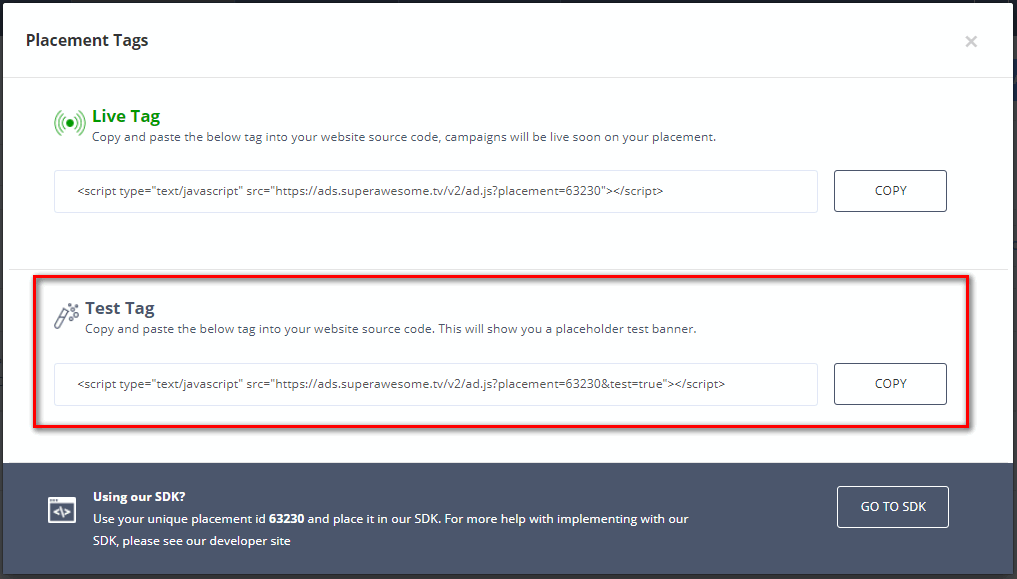
Run your test campaign
Once the test has been set up, start to send requests for the placement tags. You can review your test campaign at any time in the dashboard’s Overview.
Within 48 business hours, your account manager will contact you to share the results of the test and ask you to confirm that these are matching at your side.
Your account manager will evaluate the success of the test campaign based on the following criteria, and will help you troubleshoot any potential issues:
| Criterion | Description |
| Volume | We do not need a full 10k impressions to deliver a successful campaign. However, we cannot rely on a campaign with, for example, a few hundred impressions as there could be underlying issues which are not evident due to the low volume of impressions. |
| Attempted fill rate | The test campaign will be set to deliver as a top priority. If AwesomeAds is not attempting every request, this could indicate an issue. |
| Fill rate | Any discrepancies with the fill rate (for example, if it is over 100%, or under 0.00%) may suggest a technical discrepancy with the implementation of the tag. |
| Performance KPIs | We expect a +70% VCR for rewarded video (+90% for CTV). Lower values may indicate an issue. We also recommend comparing quartile event data. |
| Availability of data | Is the country passing back? For CTV, are we getting the associated show and bundle data through? etc. |
After the test campaign
When you and your account manager are both satisfied with the results of the test, we will pause the test. At that point, provided the marketplace agreement has been signed by both parties, we will set your tags live for AA demand.
For details of what happens next, see Go live.
