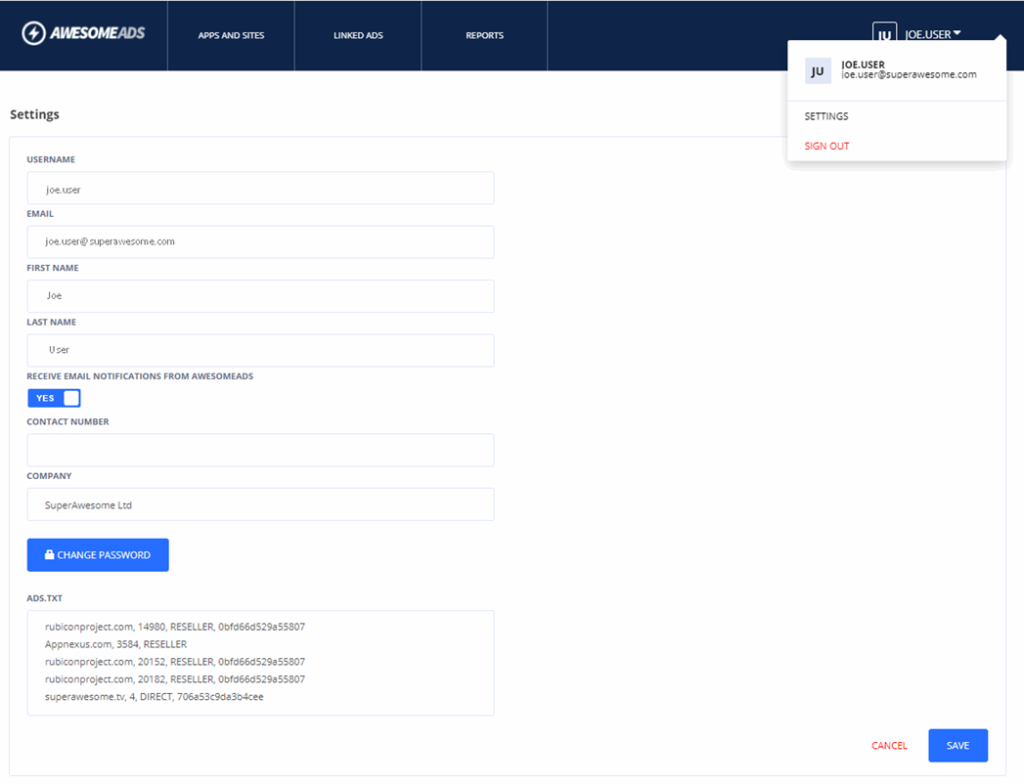The AwesomeAds dashboard provides full transparency of the advertisements that run across your placements. It enables you to configure, manage, monitor and report on the ad placements on your platform.
The dashboard consists of 5 main areas:
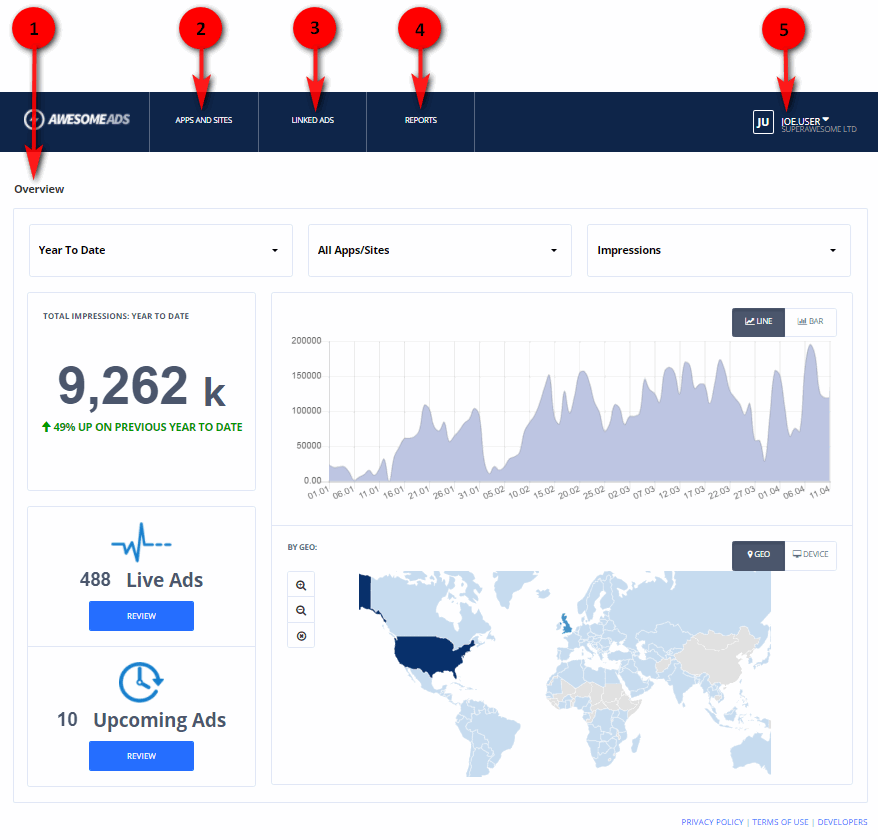
1. The Overview
The Overview (the dashboard homepage, shown above) displays an overview of ad performance in terms of revenue or impressions.
When you log into the AwesomeAds dashboard, the Overview is displayed. It provides an adjustable snapshot of your account within the AwesomeAds Marketplace, displaying your latest revenues shown by location, monthly growth, and device. It enables you to see how many advertisements are currently linked to your placements in real time, and review any upcoming ads.
For more details of how to use and interpret the Overview, see The dashboard overview.
2. The Apps and Sites view
The Apps and Sites view is where you set up your ad placements to implement AA monetisation into your platform. It enables you to create, view, and edit your apps, sites and channels as well as their associated placement tags.
For details, see Set up ad placements.
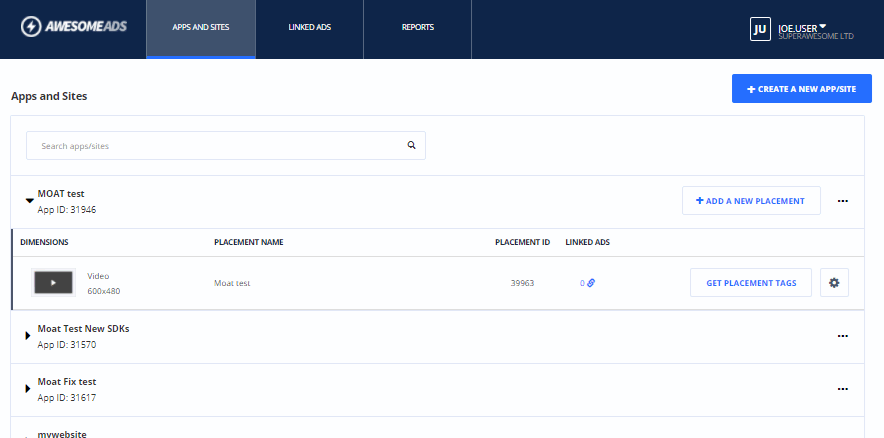
3. The Linked Ads view
The Linked Ads view is where you can view all current, upcoming, and past creatives linked to your placements. You can reject any creative you do not wish to run on your placements, and approve creatives you previously rejected.
For details, see Linked Ads.
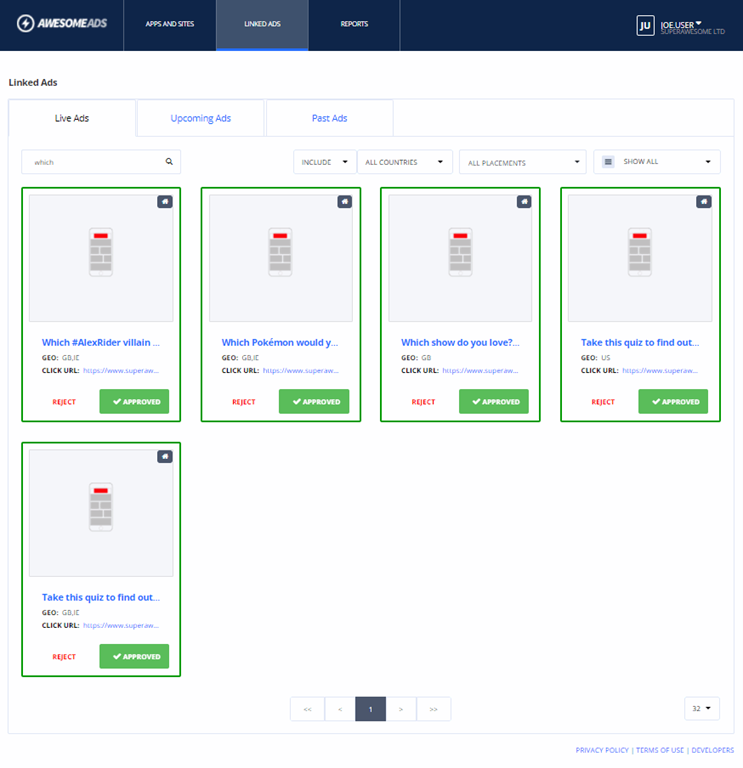
4. The Reports view
The Reports view enables custom reporting on your ad placements. The Reports view enables you to create, save, edit, run and view customised reports that use a variety of metrics and keys. For details, see Reporting.
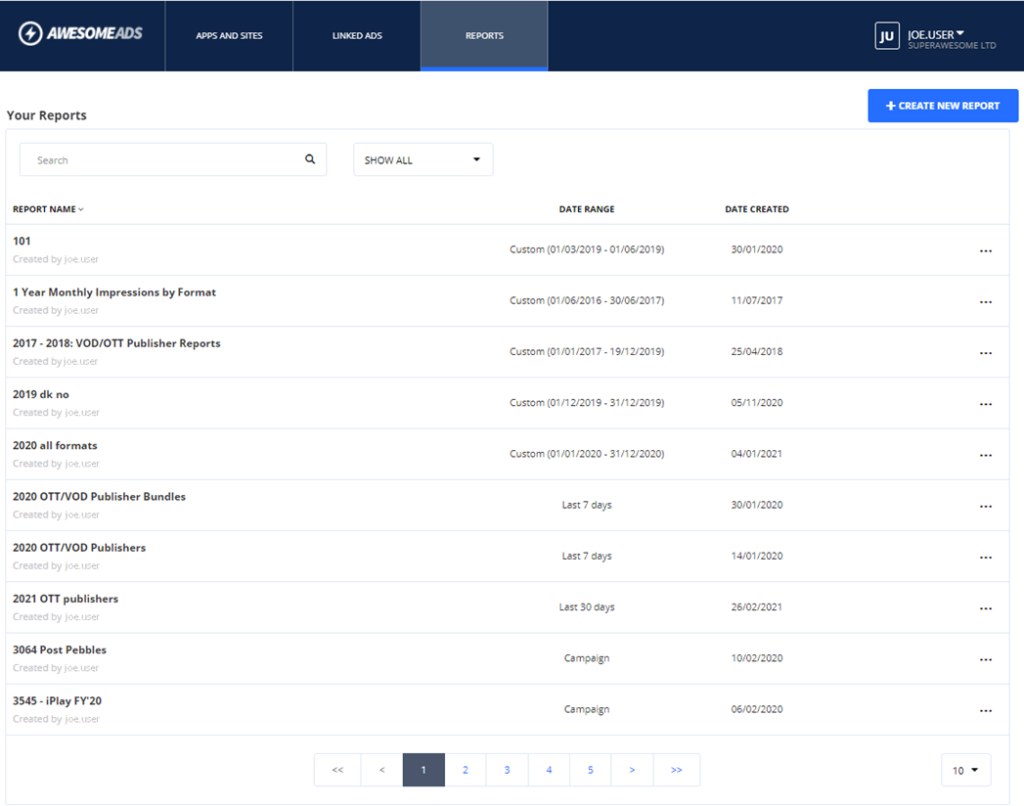
5. Settings and sign-out
The user profile and settings dropdown menu in the right-hand corner enables you to open the Settings view and to sign out of AwesomeAds.
In the Settings view, you can edit your AwesomeAds account and email preferences (see Account administration), and access your unique ad.txt strings.